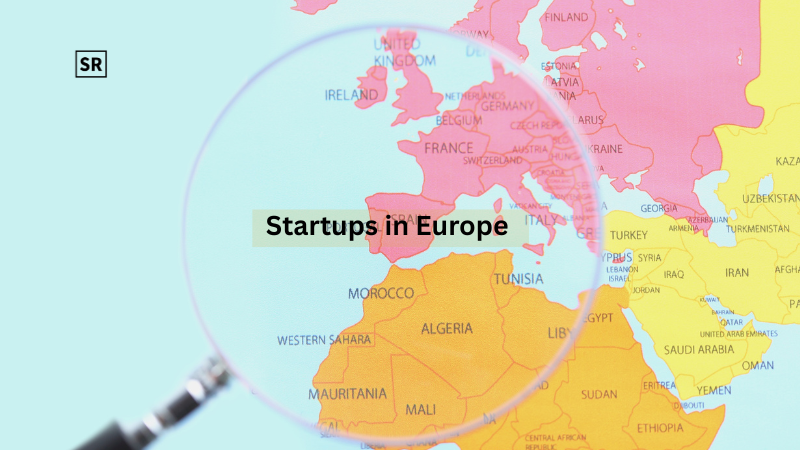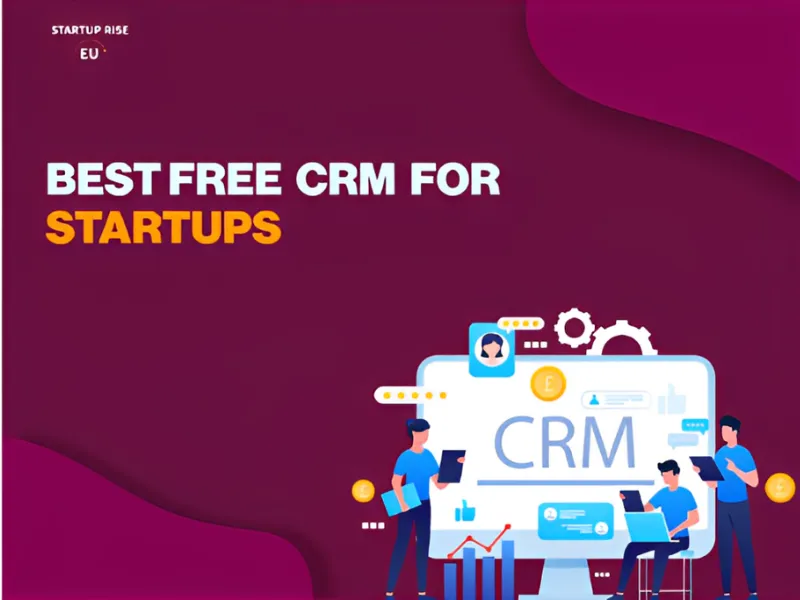Fix “Your Organization’s Data Cannot Be Pasted Here” Easily
Aug 28, 2025 | By Kailee Rainse
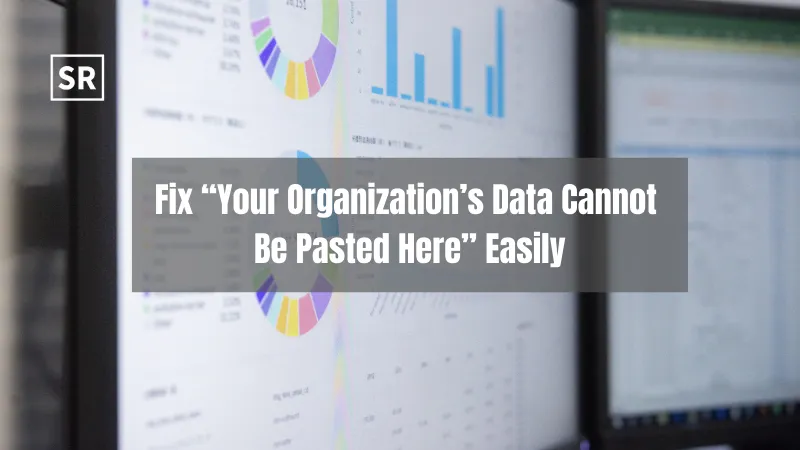
Nobody likes unexpected error messages, especially when they stop you in your tracks during a busy workday. One such frustrating error is "Your organisation's data cannot be pasted here." It may seem like a minor copy-paste issue but it can significantly slow down your workflow, sometimes even forcing you to retype everything manually.
This error typically appears when copying text from Outlook, Word, or Excel into another app, and it affects both desktop and mobile users of Microsoft Office. While it may appear to be a glitch, it's usually due to security settings your organisation has in place.
Your company likely uses Microsoft Intune or similar tools to protect sensitive information. These tools apply Data Relocation Policies, which restrict how and where data can be copied or pasted. Depending on the settings, you may see a whole block or a limit, such as "only 75 characters allowed."
However, this error isn't always policy-related. Outdated software, app conflicts, or corrupted files can also trigger it.
Possible Reasons Behind The "Your Organisation’s Data Cannot Be Pasted Here" Error
If you see the error "Your Organisation’s Data Cannot Be Pasted Here" when copying between apps like Outlook and Word, it's usually due to security policies, outdated software, or file permissions. Understanding these causes helps you resolve the issue quickly and return to work smoothly.
1.Outdated Applications
One of the most common (and overlooked) causes of this error is running an outdated version of Microsoft Office or related apps. Older versions may not be compatible with the latest security features or management tools such as Microsoft Intune. This mismatch can lead to functionality errors, including restrictions on copying and pasting.
Outdated apps are also more vulnerable to bugs, system conflicts, or even security risks, all of which can interfere with clipboard functions. Keeping your software updated helps avoid many of these problems.
2. Microsoft Intune Data Protection Policies
If your organisation uses Microsoft Intune, this is likely the root cause of the error. Intune lets IT departments enforce data protection rules by controlling how and where company data can be transferred. These rules are called Data Relocation Policies, and they're designed to prevent sensitive information from being pasted into unapproved or "unmanaged" apps.
For example, copying data from Outlook (a managed application) to Word (also a managed application) might work just fine. But if you try to paste that same data into a personal messaging app or notes app (unmanaged), the operation will be blocked.
These restrictions are intentionally meant to keep sensitive business data from being leaked or mishandled.
3. Character Limit Restrictions
In some cases, you can paste data, but only up to a certain number of characters. This occurs when your organisation’s policies restrict the amount of content that can be transferred at once. If you go over the limit, the system blocks the action, and you’ll see variations of the error message like:
- "Only 75 characters are allowed"
- "Only 100 characters are allowed"
- "Only 200 characters are allowed"
- and so on, up to 450 characters or more
This partial blocking helps allow short, harmless text (such as addresses or names) while stopping large amounts of data that might contain confidential content.
4. File or Document Issues
Sometimes the issue isn’t with your system or company policy it’s with the document itself. If you're working in a file that’s corrupted, in read-only mode, or protected view, paste functions may be disabled entirely.
You’ll need to unlock or enable editing in the document to paste content. If the file is damaged or has permission restrictions, clipboard actions may not work until the issue is resolved.
5. Version Mismatches Between Apps
Even within Microsoft Office, different apps or components may not work smoothly together if they aren’t all updated to compatible versions. For example Outlook might be up to date, but Word might be running an older version. These mismatches can create strange behaviour when copying between apps, even when both are technically "approved" under company policies.
6. Technical or System-Level Issues
Sometimes it’s not security or policy at all it’s just technical hiccups. These include:
- Temporary clipboard failures
- Conflicts between open apps
- System memory issues
- Network or syncing problems
- Pending software updates
Restarting the affected apps or your device often solves these problems. In some cases, clearing your clipboard history or updating Office apps resolves the issue.
Solutions To Fix “Your Organization’s Data Cannot be Pasted Here” Error
Here are some simple and effective ways to resolve the “Your Organization’s Data Cannot be Pasted Here” error. The best solution depends on whether company policies, technical glitches, or issues with specific files are causing the problem.
Update Your Microsoft Office App
The easiest and most effective fix is to update your Microsoft Office suite. This ensures that all your apps, such as Word, Excel, and Outlook, are running the latest versions and can handle the newest security settings.
To update:
- Open any Microsoft Office app.
- Click on the File menu, then choose Account.
- Under Update Options, click Update Now to install the latest updates.
Adjust Microsoft Intune Protection Policies
If updating doesn't resolve the issue, it may be related to your company’s security policies, which are managed through Microsoft Intune.
To change these settings:
- Open a web browser and go to endpoint.microsoft.com.
- Log in to the Microsoft Intune Dashboard.
- Click on Apps, then select App Protection Policies.
- Click Create Policy or edit an existing one.
Here, you can allow or restrict copy-paste options between apps and manage which apps can share data.
Create A New File And Try Pasting Again
Sometimes, the problem is with the file you are working on, especially if it was created under older policies or corrupted:
- Close the current document.
- Create a new blank document in Word, Excel, or the relevant app.
- Save the new file to OneDrive for Business or SharePoint if possible.
- Try pasting your content into this new document.
This approach often works because new files may not be affected by older policy restrictions or glitches.
Enable Editing in Protected View
If the file you're working on opens in Protected View, clipboard functions like pasting are often disabled to prevent unauthorized changes:
- Look for a yellow bar near the top of the document saying “Protected View."
- Click Enable Editing on that bar.
- Alternatively, go to File > Info > Protect Document and turn off "Always Open Read-Only."
Enabling editing removes restrictions allowing you to paste data normally.
Restart Your Device
A simple restart can clear temporary issues related to the clipboard or software glitches:
- Save all your work.
- Restart your computer or device.
- Open the apps again and try copying and pasting.
Restarting refreshes system memory, clears cached clipboard data, and resets locked processes that might be causing errors.
Use Only Approved or Managed Apps
Many organisations restrict copying and pasting to approved or “managed" apps for security reasons. Copying data from a managed app (like Outlook) to an unmanaged app (like a personal chat app) is often blocked:
- Stick to using company-approved apps for sensitive data.
- If you must use another app, check if your IT department can add it to the approved list.
- Avoid pasting company data into personal or unapproved apps to prevent errors and data leaks.
What Is The "Your Organisation's Data Cannot be Pasted Here" Error?
The error message "Your Organisation's Data Cannot Be Pasted Here" typically appears when you're trying to copy and paste content between Microsoft Office apps or from Office to another app and your organisation's data protection settings prevent the action. For example, if you copy text from Microsoft Word and attempt to paste it into Excel or a non-Office app, this message may pop up.
While it may appear to be a software glitch, this error is actually a deliberate restriction imposed by your company's IT team, often through Microsoft Intune or other mobile application management (MAM) tools. These tools are used to protect sensitive company data and control where it can be shared or pasted. If you attempt to move data from a "managed" app, such as Outlook, to an "unmanaged" app (e.g., a personal notes app), the action is blocked for security reasons.
Though this is helpful from a security perspective, it can be frustrating when you're working with approved apps and still get blocked. In some cases, outdated software, file-specific restrictions, or app permission settings can also trigger the error even if you're using official company tools. Understanding the root cause is the first step to finding the right solution.
What Is Microsoft Intune Policy?
Microsoft Intune Policy is a security feature that helps protect an organisation's data and resources. It prevents unauthorised copying or sharing of sensitive information. The policy works by checking and managing devices connected to the organisation, ensuring they adhere to specific rules and settings. If a device doesn't meet these requirements, access or data sharing may be restricted. This helps keep company information safe and ensures that only trusted devices can access or handle essential data.
Conclusion
Time is valuable especially during busy work hours when you need to complete tasks efficiently. Errors like "Your Organisation's Data Cannot be Pasted Here" can slow you down and cause frustration. That's why it's essential to promptly identify and resolve these issues to maintain a smooth and productive workflow. In this guide, we've shared practical and straightforward solutions to help you resolve this specific error. We hope you find these tips helpful and encourage you to share this information with your colleagues so they can also easily overcome this problem. Addressing such errors promptly ensures you can focus on your work without unnecessary interruptions.


 Follow us
Follow us Follow us
Follow us